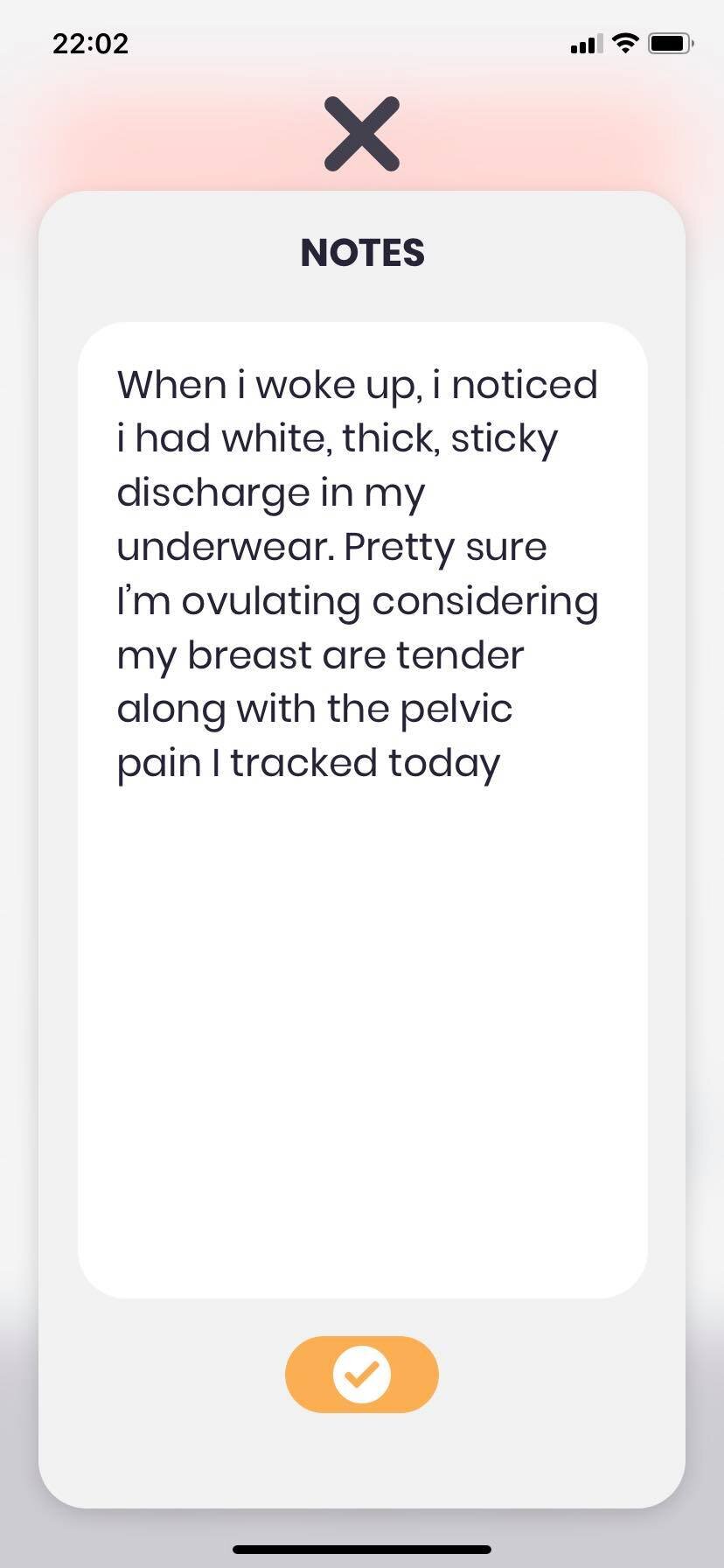4 Steps to Tracking Your Period With the Endometrix App
By: Brittany Villegas
Although we do not have a designated menstrual cycle available within the Endometrix app, we have one in the works that will be available sometime next year. In the meantime, we want to break down ways you can track ovulation and your period using the Endometrix app's current capabilities.
Step 1: Turn the Flaring or Bleeding Factors On
To track which days you are ovulating, switch on Flaring at the very top left of the Tracking view. To track which days you are having your period, switch on Bleeding at the very top left of the Tracking view. You will be able to see which days you are ovulating by selecting the Flaring flame icon in the Calendar view, and which days you are menstruating by selecting the Bleeding blood drop icon.
Disclaimer: We understand that not everyone who has a period bleeds, especially if they have a Mirena IUD/Spiral. We also realize that not everyone feels pain/flares while ovulating and that some people flare while menstruating. We have a non-bleeding, hormonal cycle tracking function in the works, but for now, this is the best way to keep track of when you are menstruating.
Step 2: Track Common Ovulation and Period Symptoms
After turning the Flaring factor on for ovulation and the Bleeding factor on for menstruation, you can now track common symptoms you may be having with the Overall Pain, Abdominal Discomfort, Vaginal Discomfort, and Feelings symptom categories. There are tags within these categories that allow you to track where in your body you are feeling symptoms and the frequency of them.
For example, you can tag your Lower Back, Left Ovary, Right Ovary, Lower Back, Cramping, and Constant under Overall Pain after measuring the amount of pain you are in using the slider.
You can tag Bloating, Cramps, Painful Bowel Movements, and Nausea under Abdominal Discomfort after measuring the amount of discomfort you have.
You can even tag Anxiety, Stress, Frustration, and Brain Fog under Feelings to measure how ovulation or your period affects your emotions.
Step 3: Take Notes About Discharge Type, Blood Volume, and Additional Symptoms
While we are currently designing ways to track discharge color and consistency and also blood volume, the best way to track this information, for now, is to input it into Notes. Whether you are experiencing thick, clear discharge, little-to-no bleeding, or heavy bleeding, type it out in Notes.
You can view your previous menstruation cycle Notes by selecting the past days you turned on Bleeding and Flaring within the Calendar.
Step 4: Give Us Additional Feedback
Aside from a proper menstrual cycle tracker, if you feel like something is missing from making your app experience better for your needs, let us know! You can submit your feedback in the app within the Settings view, or you can send an email to brittany@endo-metrix.com!
For additional information about our app’s features, functions, and how we created our app, visit our How Our App Works page.